STELLAR proudly presents their spectacular online live streaming concert of the year. They will bring to their fans a range of unique performances which includes hit songs like "Marionette" and "Sting". Be part of our online live broadcast on 22 Apr, 10pm KR time - https://secure.goliveconcert.com/sign_up/FB?language=en_US
#STELLARxGLC #GoLiveConcertSG
2016 STELLAR Concert
Online Broadcasting Schedule:
Date: 22 Apr 2016 (Friday)
Time: 22:00 (Japan)
Time: 21:00 (Malaysia, Philippines, Singapore, Taiwan)
Time: 20:00 (Indonesia, Thailand, Vietnam)
Time: 17:00 (United Arab Emirates)
USD: 8.00 per ticket
1 Registration
Open Browser ^ browse to "www.goliveconcert.com" ^ Click on "Sign in / Sign up"
Open Browser ^ browse to "www.goliveconcert.com" ^ Click on "Sign in / Sign up"
Fill in the fields under "Register" ^ click "Sign Up"
Note: Password field accept only "letters" or "number"; special characters are not accepted.
Check your registered email once you see below screen
Login to email and check for notification email from 'manager@goliveconcert.com' Follow the link.
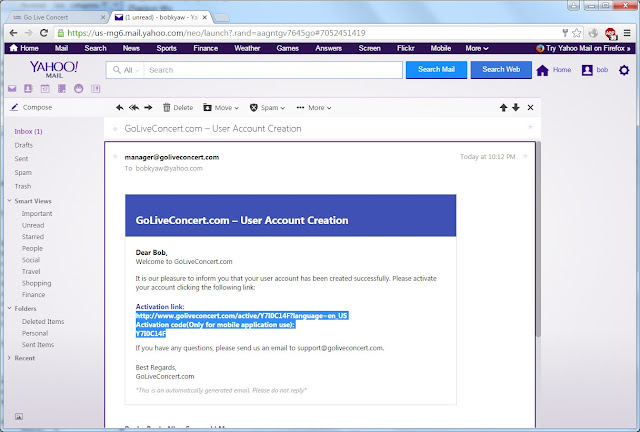 You will see "activation is success" screen and will be redirected to "Home" page after 5 seconds. Your account will be auto login on "Home" page.
You will see "activation is success" screen and will be redirected to "Home" page after 5 seconds. Your account will be auto login on "Home" page.2 Ticket
Login if you are not auto login on "Home" page.
Once you are login, your login account name will appear at top right corner.
Click "Buy".
Select intended concert ticket ^ click "Next"
It will bring you to payment page Please fill in the fields ->click "Pay"
Review your info and click "Pay Now"
Upon successful payment processed, below screen will show ^ click on link "Return to
Your ticket purchase is completed once you see below screen
After ticket purchase ^ go back to "Home" page
As you will notice "Buy" icon is now changed to "Watch" icon, you are ready to view Live Concert
3 Install Player
Go to "Home" page ^ click "Trailer1
After brief checking, you will see prompt message to install player ^ click "Install"
Prompt up instruction message will appear
Select using browser type and follow instruction to install
Once installation of player done ^ click on "Trailer" to verify player is working Ensure both video and audio is working properly on your machine.
4 Install Andriod App
Open "Google Play Store" ^ search for "Go Live Concert"
Tap on "GoLiveConcert" to install app
Tap "INSTALL"
Tap"ACCEPT
After installation complete, tap "OPEN
5 Watch Live Stream on Android App
Open "GoLiveConcert" android app ^ Login with registered account
Tap on intended concert to view
Tap on "Watch" or "Trailer" to view
Ensure video and audio is working properly on device.
6 Install iOS App
Open "App Store" ^ search for "Go Live Convert"
Tap on "GoLiveConcert" to install app
Tap "GET" and sign in to your iTunes to download the app.
After installation complete, tap "OPEN
7 Watch Live Stream on iOS App
Open "GoLiveConcert" iOS app ^ Login with registered account
Tap on intended concert to view
Tap on "Watch" or "Trailer" to view
Ensure video and audio is working properly on device.































![[UPCOMING] TOM WALKER ‘WHAT A TIME TO BE ALIVE TOUR’ MALAYSIA 2020](https://blogger.googleusercontent.com/img/b/R29vZ2xl/AVvXsEinMojGAqkFsMpAIdRz-Shb2dh7QyKpiJqo5ISy29oAOQucdr9z09kpwDG7NRtksWAvqyuJAaBUZjPDlIFwWBFL6j11hm5mO24ke1BrVox9CF8tq7TrGnxukA6rlqZumwlaPF-sYakJLPH1/s72-c/tw.png)
